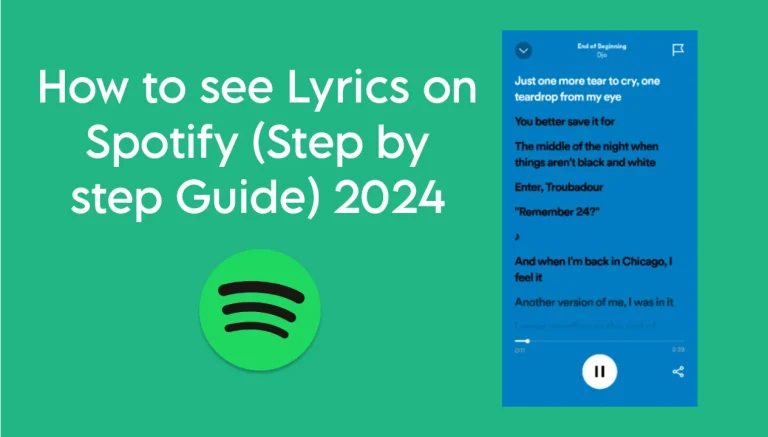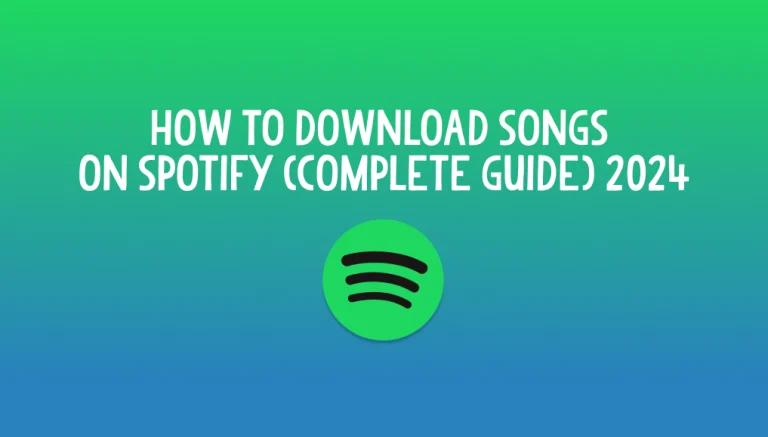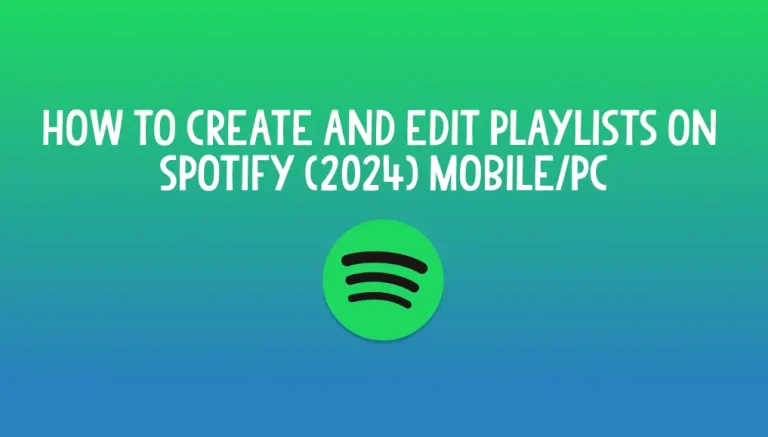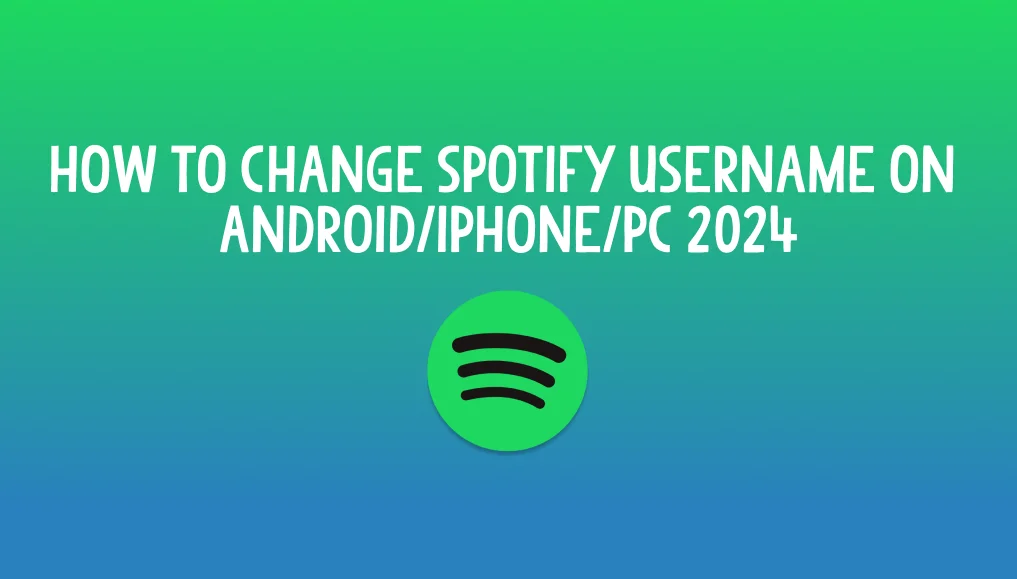
How to change Spotify Username on Android/iPhone/PC 2024
We all use some random names when we first sign up on a new app. But as the time passes we feel that we no longer need that same name or we just want to change the name for various reasons.
Same is the case with Spotify, if you are bored using the random or the default username and don’t know how to change Spotify username then do not worry because you are in the right place and here is a comprehensive step by step guide for this issue.
Key Consideration in How to change Spotify username
One Of the main things that you want to consider before changing the Spotify username is that it is already unique and is not visible to others. What is visible to others is the Display name of Spotify, not the username.
It is just a misconception that the username can be changed, it is fixed when you first set up your account and is only for Spotify to identify its users. The one that is visible to your friends and others is your display name and you can change it by following the simple guide. Moreover if you link your Facebook account to Spotify it will automatically change the username.
Methods to change Username
As Spotify is a multiplatform music streaming service, so you might also be using it on different devices including Android, iPhone and PC. You just need to follow these steps for your dedicated device and enjoy the same music but with a different name.
How to change Spotify username on Android/iPhone
There are generally two basic methods that you can use to change your display name.
Method 1 (Create a custom display name)
The first method is by creating a custom display name for your Spotify account. To create a custom display name on your mobile follow these steps:
Step 1: Open the Spotify app on your mobile device and bring the main layout by tapping on the home tab and then in the top left corner tap on your profile icon.
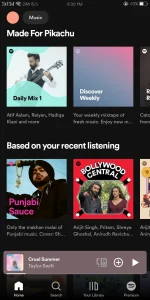
Step 2: Then tap on View profile under your account name.
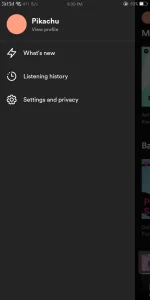
Step 3: Tap on either your Profile picture or the Edit button to change the name.
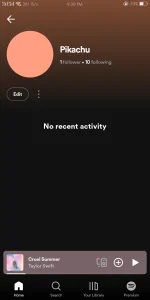
Step 4: Now simply erase the name and enter your new Display name and tap the save button on the top right corner.
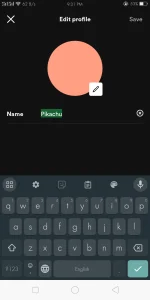
Your Spotify Premium APK Display name will now be updated.
Method 2 (Link your Facebook Account)
This method is applicable only if you are not already logged into Spotify with your Facebook account. Follow these steps:
How to change Spotify username on PC
Changing your Spotify’s display name on your PC is similar to that on Android and iOS devices. You just need to follow these simple steps:
Step 1: Firstly log into your Spotify account through the Desktop app or from the official website through a web browser.
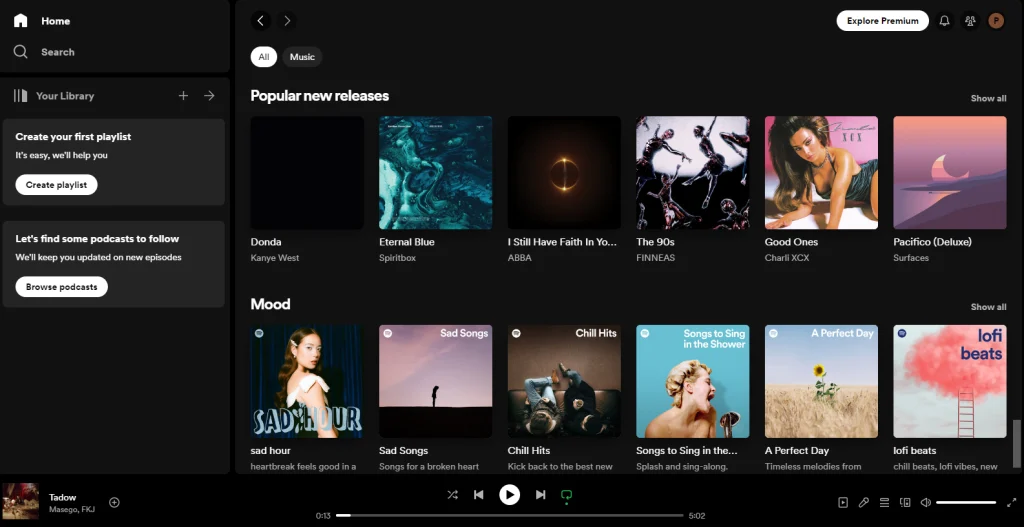
Step 2: Now click on your profile icon in the top right corner and from the menu select Profile.
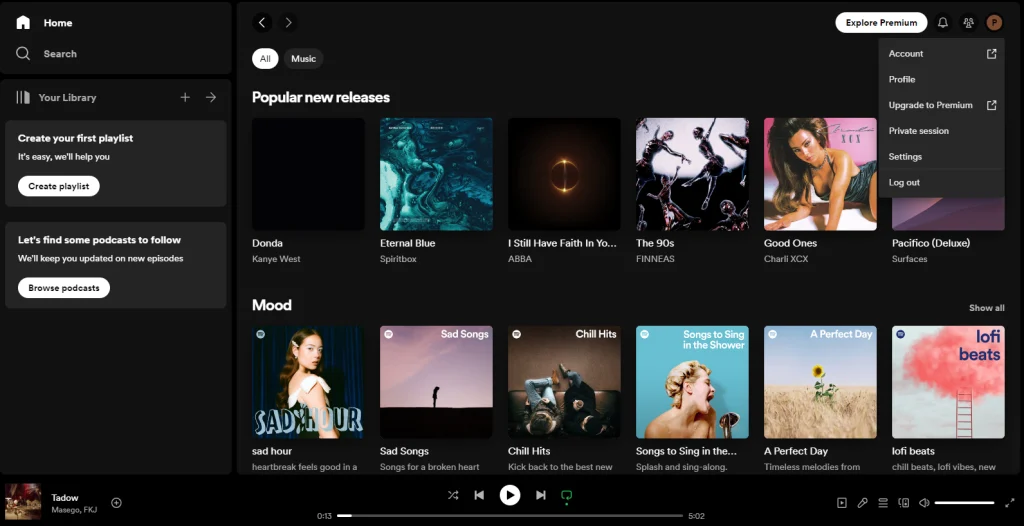
Step 3: Now either click on your profile name or click the three dots below and select edit profile.
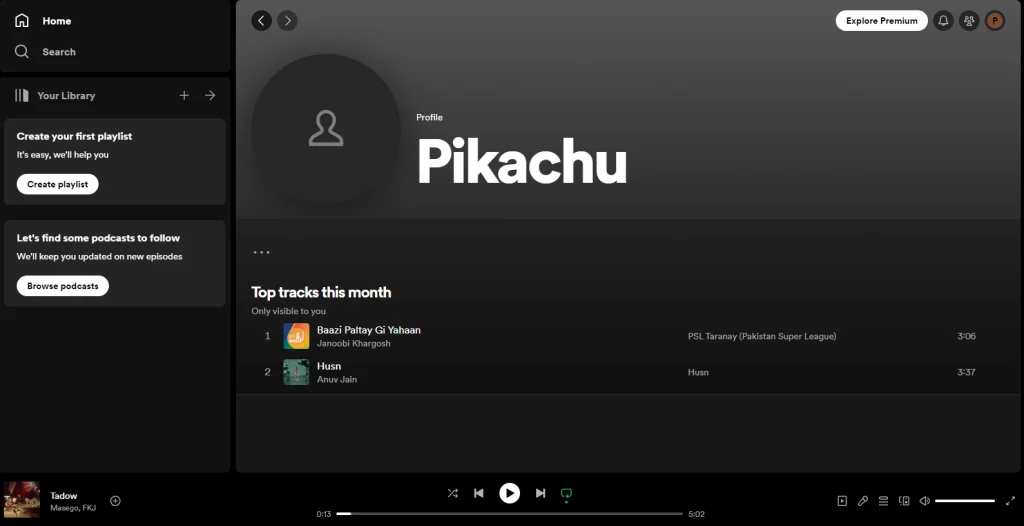
Step 4: In the pop up window enter the new name and save the changes.
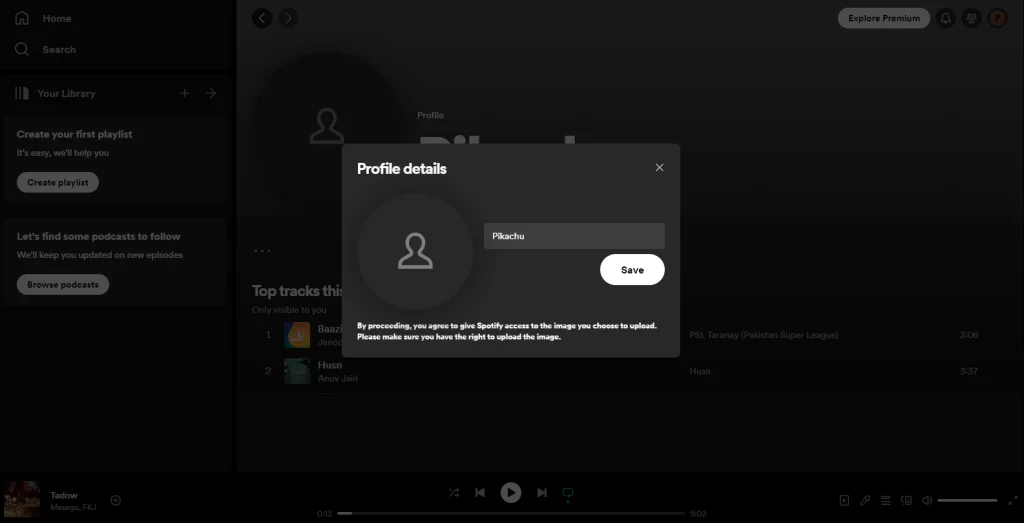
Your Spotify display name will be changed.
Conclusion
After following the step by step guide, it will not be a problem for you to know how to change Spotify username on whether it’s Android, iOS or PC. Also the misconception regarding the user and display name have also been cleared.